TeamSpeak is a proprietary voice-over-Internet Protocol (VOIP) application for audio communication between users on a chat channel, very much like a Discord voice channel! ZSU use TeamSpeak for TFAR integration which allows us to take advantage of higher quality radio communications.
Installation
Download and install the latest version of the TeamSpeak 3 client:
https://www.teamspeak.com/en/downloads/#ts3client
TFAR Plugin Installation
Once TeamSpeak is installed and the modset has been downloaded, navigate to your ArmA 3 installation directory and run the TFAR plugin installer by doubling click on it. It can typically be found in the following location:
C:\Program Files (x86)\Steam\steamapps\common\Arma 3\@ZSU-Missions-Repo\@ZSU_M-Core

Warning!
If you have an existing version of TFAR installed, please uninstall it before installing this version.
Push To Talk (PTT)
Once the plugin is installed, Open TeamSpeak and navigate to your options by pressing Alt + P and set up a Push-To-Talk button under the Capture section. We recommend setting this key to one of your extra mouse buttons.
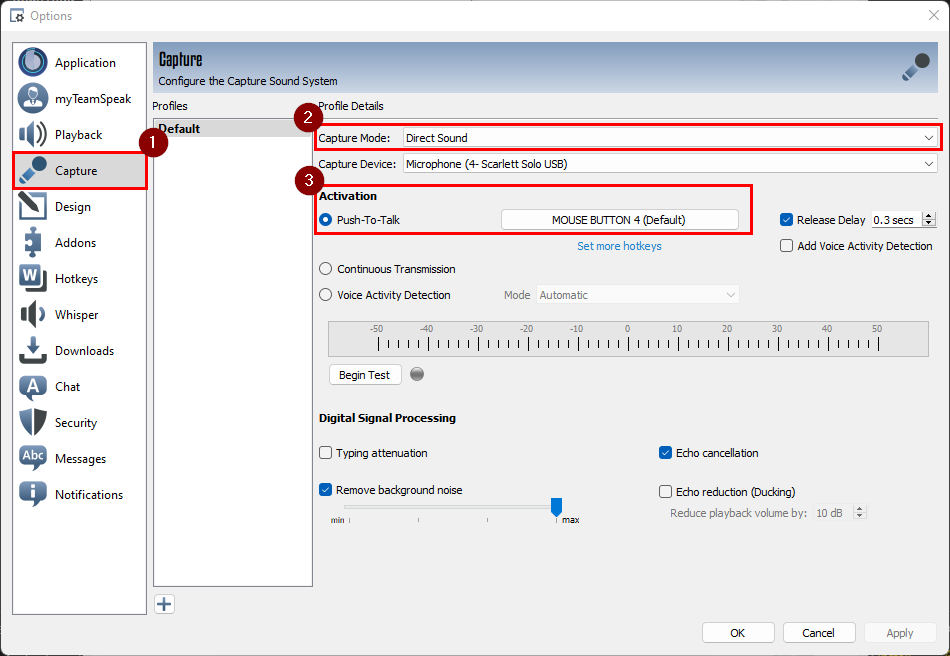
Note
We recommend setting the Capture Mode to Direct Sound as we have found this
to significantly reduce peaking in many audio setups. This is not strictly
required however.
To use Push-To-Talk in ArmA you must run TeamSpeak in Administrator mode. To do this right click the TeamSpeak shortcut and select Properties:
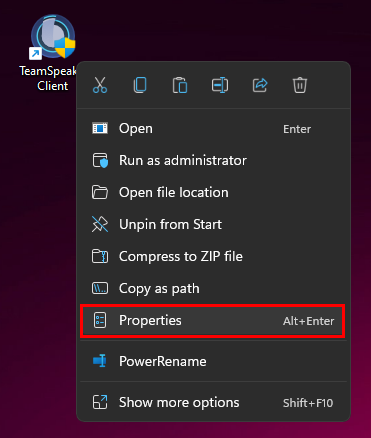
Then, navigate to the Compatibility tab and tick Run this program as an administrator and select OK.
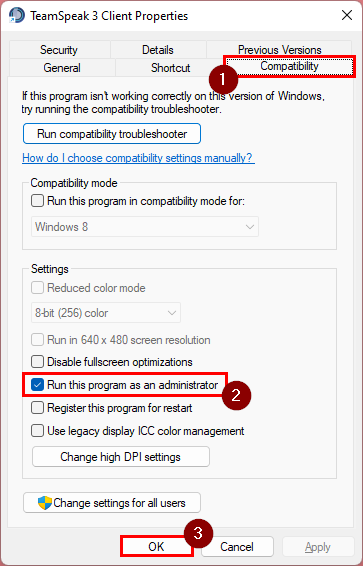
TeamSpeak Information
ts.zsu.gg

